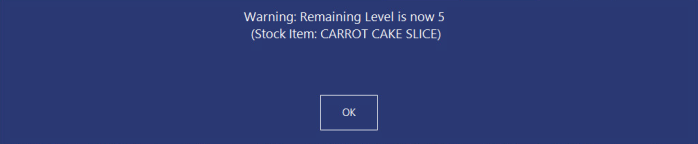
The item will count down the number, but once it has reached the Alert Level a small window will pop up to show you how many are remaining, to ensure it has been noticed.
Alert Levels can be configured as a shortcut on the Dashboard, which can then be used in the Back Office Function on a POS Screen to change Alert Levels on the POS Screen.
Once all items have been sold, the Alert will pop up each time that button is pressed.
If you still have stock of the item, it is a good idea to reset your Alert Level, or delete it from the list.
Important Note –
POS will not inhibit the sale of the item once it has reached zero.
The item can still be sold and will start numbering into the negative.
Depending on what options you have selected, POS may also ask for you to authorise the sale of items with zero stock level.
Go to Setup > Yes/No Options > POS Screen.